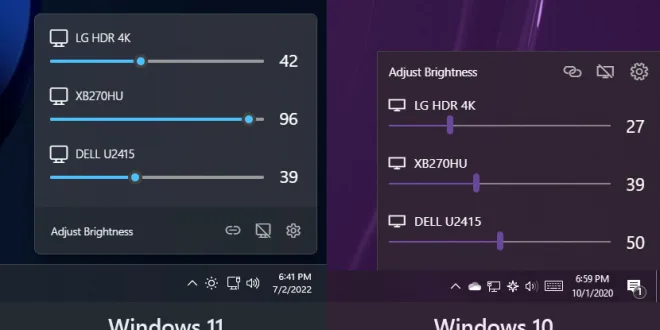Adjusting the brightness of your monitor is an essential task to ensure comfortable and productive usage. However, it can be challenging to adjust the brightness if your monitor does not have dedicated buttons or controls. Fortunately, there are several ways to change monitor brightness without buttons, regardless of your operating system or hardware configuration. In this article, we will explore some of the most effective methods to adjust the brightness of your monitor without physical buttons, along with some troubleshooting tips to resolve common issues.
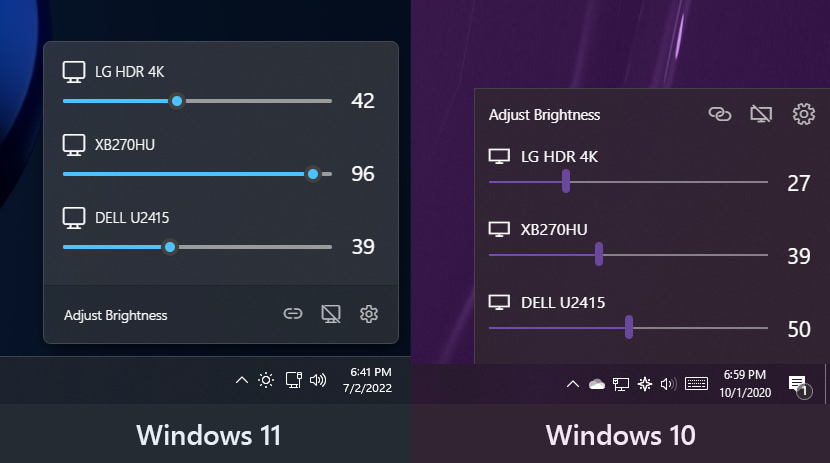
Why Does My PC Not Have a Brightness Bar?
The absence of a brightness bar on your PC may be due to several reasons, including the lack of dedicated hardware controls, outdated drivers or operating system, or incorrect settings. If your monitor does not have hardware controls, you may need to rely on software or keyboard shortcuts to adjust the brightness. If your drivers or operating system are outdated, you may experience compatibility issues or missing features. Finally, if your settings are incorrect, you may not be able to access the brightness bar or other related features.
Previously, I never think about it and treat it as normal because usually an external monitor doesn’t allow brightness change through software. HDMI allows transmitting digital audio and video data, but it also allows for the control of several features of electronic devices, including brightness control. This theoretically, allows you to adjust the brightness level of the screen according to their needs, resulting in better and optimal image display. However I’m not sure why Microsoft doesn’t add this capability to vanilla Windows.
But thankfully, this open source exist to fix this issue.
TwinkleTray to the Rescue
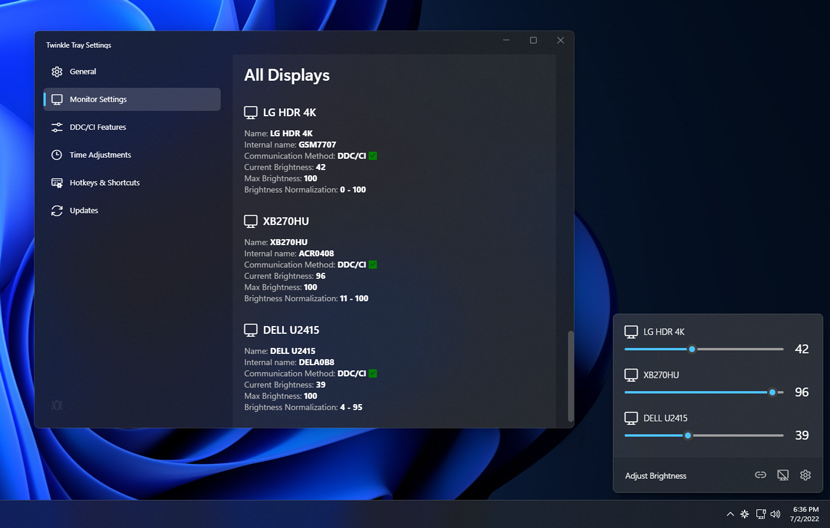
TwinkleTray is a lightweight, free app that allows you to adjust the brightness of your monitor without physical buttons. It is available for Windows 10 and Windows 11, is a great alternative to using hardware controls, especially if you prefer a more customizable and flexible option.
- Download TwinkleTray from the official website and install it
- Open the app and click on the “Settings” icon.
- In the settings menu, you can customize various aspects of the app, such as the hotkeys to adjust brightness, the color temperature, and the default brightness level. You can also choose to enable or disable automatic brightness adjustment based on your environment.
- Once you have configured the settings, you can use the hotkeys to adjust the brightness up or down. By default, the hotkeys are Ctrl + Alt + Up Arrow and Ctrl + Alt + Down Arrow, but you can change them to your preference.
- TwinkleTray also allows you to adjust the brightness using the mouse scroll wheel. Simply hover the mouse over the TwinkleTray icon in the system tray, and scroll up or down to increase or decrease the brightness, respectively.
With TwinkleTray, you can adjust the brightness of your monitor quickly and easily, without the need for physical buttons or complicated software. Plus, the customizable settings make it a great choice for users who want more control over their display settings.
TwinkleTray Features
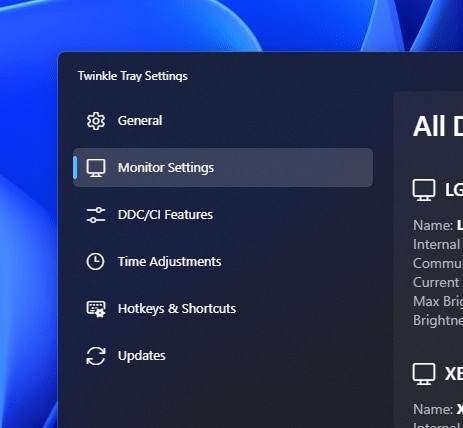
TwinkleTray is very powerful but lightweight software. Based on their website, they offers a variety of options and features to match your preferences. All of which are 100% free. Some of them are
- Seamlessly blends in with Windows 10 & Windows 11.
- Works with most laptops and DDC/CI-enabled monitors.
- Bind hotkeys to adjust the brightness of specifical or all displays.
- Control DDC/CI features such as contrast, volume, and power state.
- Supports brightness adjustments by time of day or when idle.
- Supports command line arguments for custom scripting.
- Normalize backlight across different monitors.
- Localized for over 20 languages.
- Starts up with Windows.
Is TwinkleTray safe?
Yes, TwinkleTray is safe and doesn’t consume lot of resource, we can even see their full source code on GitHub so if there’s dangerous code inside it, the public will know. I’m a software engineer and I’ve been using it for a long time.
Tips for Optimizing Monitor Brightness Settings with TwinkleTray
Here are some tips to help you optimize your monitor brightness settings with TwinkleTray:
- Set your default brightness level to match your environment.
If you’re working in a dimly lit room, you may want to set the default brightness to a lower level to reduce eye strain. Conversely, if you’re working in a bright environment, you may need to set the default brightness to a higher level to maintain visibility. - Use the automatic brightness adjustment feature.
TwinkleTray can automatically adjust the brightness based on your environment, using the light sensor on your computer or webcam. This feature can help reduce eye strain and save battery life on laptops. - Customize the hotkeys to match your preferences.
If the default hotkeys for adjusting brightness do not suit you, you can change them in the settings menu. Choose hotkeys that are easy to remember and comfortable to use. - Experiment with color temperature settings.
TwinkleTray also allows you to adjust the color temperature of your monitor, which can affect the overall appearance of your display. Try different settings to find the one that suits your preferences. - Use TwinkleTray in conjunction with other display tools.
TwinkleTray is a great app for adjusting monitor brightness, but it is not a replacement for other display tools such as F.lux or Redshift. Consider using multiple tools together to get the most out of your display settings. - Monitor your brightness usage.
With TwinkleTray, you can track your brightness usage over time and see how much time you spend at different brightness levels. This feature can help you understand your usage patterns and adjust your settings accordingly. - Consider the time of day.
Adjusting the brightness of your monitor based on the time of day can help reduce eye strain and improve your sleep quality. With TwinkleTray, you can set different brightness levels for different times of day, allowing you to use your monitor comfortably at any hour. - Keep your display clean.
Dirty or smudged screens can affect the visibility and clarity of your display, making it harder to adjust the brightness. Make sure to clean your monitor regularly with a soft, lint-free cloth to ensure optimal visibility. - Optimize your seating distance and monitor angle
It’s important to note that the optimal seating distance may also depend on the user’s eyesight and any corrective lenses they may wear. Additionally, the height and angle of the monitor should be adjusted to ensure that the user’s neck and back are in a comfortable position. For ergonomic purpose, it’s also recommended to use a chair that support your needs
Overall, I think TwinkleTray is a great app for adjusting monitor brightness without buttons, offering a range of customizable features to suit your preferences. Whether you’re a gamer, a graphic designer, or a casual user, TwinkleTray can help you optimize your display settings for maximum comfort and productivity.
 DTechnology DTechnology – Software Tutorials, Game Tips and Reviews
DTechnology DTechnology – Software Tutorials, Game Tips and Reviews