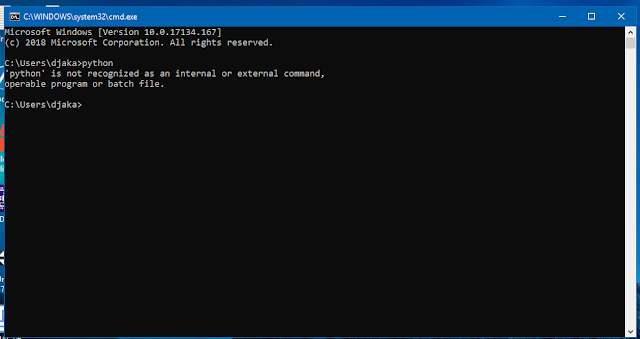 |
| Python Not Recognized |
Because tons of my friend asked same question over and over again, so I decided to make this tutorial to make things more easier.
Make Sure You’ve Installed Python
 |
| Python Homepage |
Its quite strange trying a python command in a machine that doesn’t have python installed so hey incase you forget about it make sure you’ve installed it.
Get Your Python.exe Installation Path
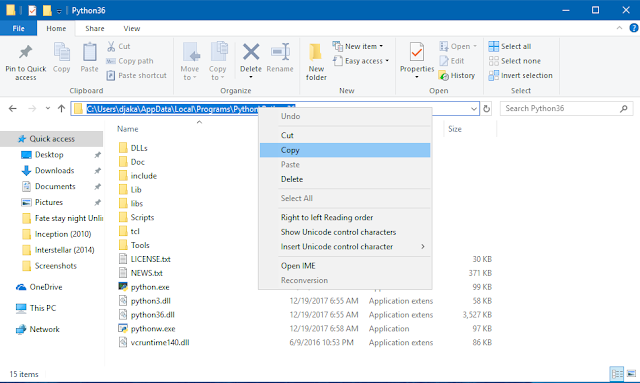 |
| Python installation folder |
Now you know you’ve installed python in your machine, now get where you put python now copy it, if you’re using default configuration probably your python.exe will be at
C:Users{YourUser}AppDataLocalProgramsPythonPython36
*You can type %appdata% to get to the AppData folder in explorer
Open Advanced System Settings
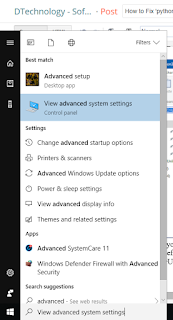 |
| Search Advanced System |
You can open it by search it from Windows Search (Win + S) or right click This PC > Properties > Advanced System Settings
Go To Performance Tab then Environment Variable
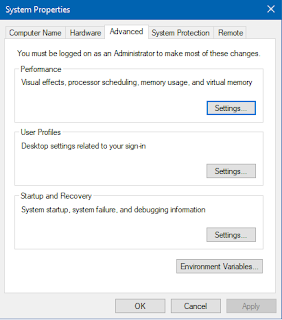 |
| Advanced System Settings |
Click Environment Variable, we will edit some system variable
Edit Path
 |
| Environment Variable |
Find Path in System variables click it then press ‘Edit…’ button
Paste Your Python Path
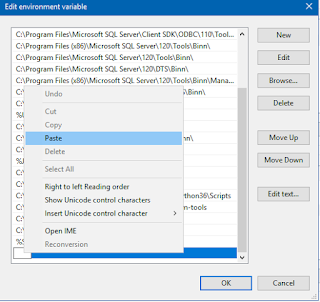 |
| Add Environment Variable Values |
Click New then paste your Python path to it in my case it will look like this
Press OK, OK then close all CMD and your python will work just fine
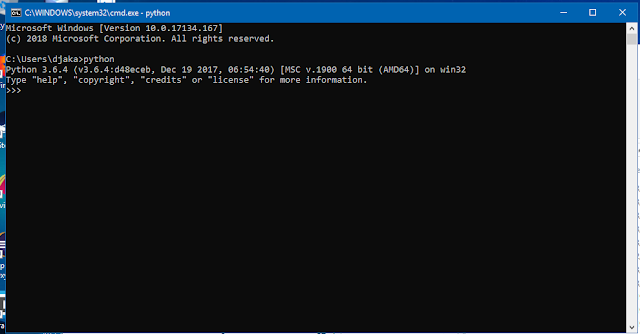 |
| Working Python cmd |
 DTechnology DTechnology – Software Tutorials, Game Tips and Reviews
DTechnology DTechnology – Software Tutorials, Game Tips and Reviews 
